Clash of Clans is a combat game that is available for iOS and Android devices. This game requires the player to engage in combat that is fast-paced using strategic planning and timing decisions. It gained massive popularity and reportedly making over 20 million dollars everyday which is eye popping. The fan base of this mobile game is constantly getting bigger without any sign of decline.
A player will need to establish a village, train troops, build glory, and do battle with various other clans. Battles offer excitement which will keep players entertained. If you are interested in enjoying the experiences of the battles on a computer, then an Android emulator is needed. This guide will basically show you how to play Clash of Clans on computer in the easiest way possible. Just follow steps in this tutorial to download Clash of Clans for PC.
Also check out – Download Free Trippy Backgrounds for Your Computer .
Step 1: Install BlueStacks
Bluestacks is an app player that is available for Windows XP, Vista, Win 7, and Win 8. Users need to go to the Bluestacks website and click the “Download” button to download the installation file. Save the file to your desktop for easy access. If you are using the Google Chrome browser, then just wait for the file to finish downloading. Click the file on the desktop or in the browser to start the installation. Users need to have at least 2 GB or RAM to run the emulator on your system. => See complete guide on how to install BlueStacks on your Computer
Step 2: Download Clash of Clans
Start the Bluestacks emulator and log in using your Google Account information. This is needed so the Google Play Store can be authenticated. You do not need an Android device to download the game, the account information from Google is all that is needed. Go to the Google Play Store and then search for the game. One found click the “Install” button to install Clash of Clans on your PC.
The installation process may take a few minutes to complete. Once the installation is complete, then go to the main page of the emulator to launch the game. If this process is not successful or is not available, then refer to Method Two below.
Alternate method to download
Install the Bluestacks emulator if it is not already installed on your machine. Click HERE to download the APK file for the Clash of Clans game. Save the file to your desktop or wait for the file to download in the Google Chrome browser. Click the file in the browser or double-click the file that is saved to the desktop. The Bluestacks emulator will open the file automatically. If this file fails to open, then use the “Open with Bluestacks” from the “Open with” option in the right-click context menu.
Sign in to Bluestacks again using your Google Account information. Look for the “My Apps” option at the top right corner of the screen. Click this option ad then select the icon for Clash of Clans. You need to review the onscreen instructions if you are not familiar with the game.
Step 3: Play Clash of Clans on PC
Android Users – Open the game and then click the option for “Settings.” You then need to click the Google+ button and enter your Google Account information. This allows you to easily load your village following the prompt that is displayed on the screen.
Apple iOS Users – Open the game and then click the option for “Settings.” If you do not have a Google Account, then click the Google+ button to create a new account. The next step is to link Bluestacks with your iOS device. Make sure to follow all the steps that are displayed on the screen.
Game Control Tips
Press the “CTRL” key on your keyboard and then use your mouse to scroll up an down. This is how to zoom in and zoom out in the game. Another option is to use the “+” or “-” button instead of the mouse. The mouse will be used for rest options when playing the game.
Check out this video to see the complete process
If you experience any problems with Bluestacks when playing the game, then use this link, The page includes many methods to fix errors that occur when playing the game.
Users should expect some bugs when playing Clash of Clans with Bluestacks. If you experience issues with installing the program, then try downloading the file again as it may be corrupt. One problem or issue that may occur is the graphics driver for your PC may not be compatible with the emulator. You should see if a new driver is available for your system’s graphics card.


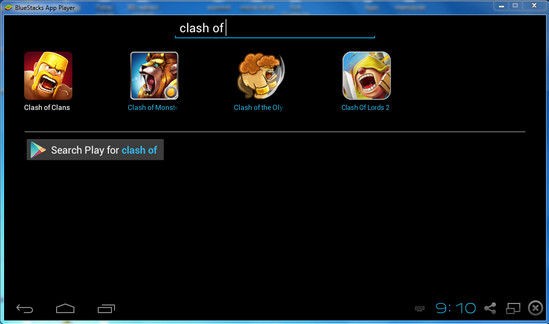




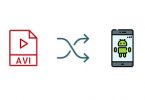

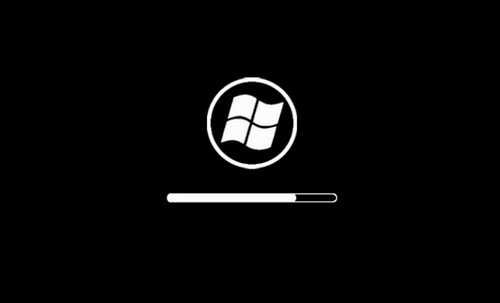
Leave a Comment