Microsoft has gone to great lengths to get everyone using the Windows operating system to switch to Windows 10. There have been many debates about the merits and downsides of Windows 10. But, in general, the Windows system is an excellent OS, with a user-friendly design and moderate customizability. But the downsides to Windows touch the privacy and security side of things.
Take a look at some of these changes that every Windows owner needs to make ASAP. It’s best to do this right when getting a new computer or reinstalling Windows, but it’s still better to take them later than never.
# Turn Off The Trackers
Windows 10 comes with tracking software built-in that monitors a device’s location and a person’s actions for “targeted ads”. Some people might not mind (even though they should), but it is a significant invasion of privacy.
You can turn off these settings in the Windows Settings menu. Here’s what to do:
- Open the “Settings” from the Start menu.
- Click on the “Privacy” tab at the bottom of the list.
- Go to the “General” tab under Windows permissions. Find and turn off the “Let apps use advertising ID to make ads more interesting to you based on your app activity” setting.
- Find the “Location” tab under the “App Permissions” section.
- Click on the “Change” button to turn the setting off.
Remember to check these every now and then as Windows might reenable them again after a system update.
# Get That Network Connection Secure
Windows may come with a pretty reliable antivirus and firewall program in the form of Windows Defender. But it doesn’t protect against everything. Criminals are finding new ways to get in every day. Mainly because so many households and businesses use the operating system.
Most enterprises take steps to secure their networks, but households and small businesses don’t have those types of resources. So they go for the next best thing and download a VPN to connect to the internet through a secure VPN server.
It goes beyond what a firewall does by encrypting the connection and keeping hackers from stealing any data sent over the internet. Windows supports a VPN connection, but users have to subscribe to a VPN service for it to work.
# Create a System Restore Point
Mistakes happen. Someone can mess up their system by deleting an important file or tinkering with the settings. Then there’s also the threat of a virus or malware that disables a hard drive or is too hard to remove. That’s why Windows has a setting that allows someone to save their current system settings and restore them later. By default, this feature is off, so follow these steps to create a system restore point.
- Open the Control Panel and click on the “System and Security” tab.
- Click on “System” and select “System Protection” from the side-bar.
- Make sure the “System Protection” tab is open on the new window.
- Select the drive that Windows is installed on and click the “Create” button to create a new restore point.
Keep in mind that this will not save any files or programs installed on the PC.
# Check for Software Updates
Updates download more than new features and bug fixes. They also add security adjustments to fix known issues and safeguard against new viruses and threats. The Windows system gets updated quite often, and PC owners should allow these updates to install. The system auto-updates during a particular time of the day, but you can also do it manually.
Follow these steps to install updates:
- Type “Settings” into the search menu on the taskbar and open the app.
- Scroll down and click on the “Update & Security” tab.
- Click on the “Check for updates” button under the “Windows Update” tab.
# Clean Up the Bloatware
Every version of Windows has come with its fair share of bloatware, and Windows 10 is no different. There are plenty of unwanted apps that come preinstalled with every Windows license. But it is possible to remove them. Follow the steps below to find a list of apps installed on the computer and delete any that aren’t in use. Avoid deleting apps that Windows needs to function, though, such as “Microsoft Visual C++.”
- Type “Settings” into the search menu on the taskbar and open the app.
- Click on the “Apps” tab and scroll through the apps listed there. Click on an app and select uninstall to remove it.
Summary
Windows is a great operating system, but it does have some cybersecurity flaws. They might not bother you enough to switch to a more secure system. But you should make adjustments to ensure a safer experience. The steps listed here are easy to follow and won’t take longer than a couple of minutes to get done, so do it now.

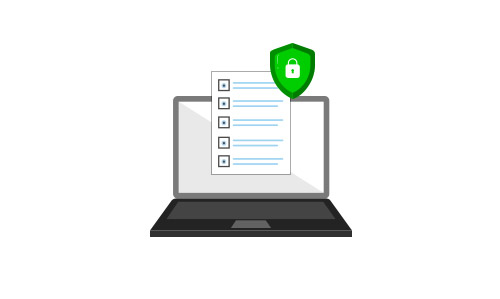






Leave a Comment