Boom Beach is a popular game for Android where you are trying to storm a beach. It’s a combat strategy game involving a war against the Blackguard, which is an evil organization. Boom Beach is completely free to play and you can also buy items in game for extra money if you want. You can fight multiple bosses and use ancient statues and life crystals and many other different sorts of treasures.
There are thousands of other players to go against and the game is quite popular on Android. It’s actually possible to play Boom Beach on PC if you want by using something called Bluestacks. Follow the step by step guide to get Boom Beach for PC.
Step 1: Install BlueStacks App Player
If you want to play a game like Boom Beach on your PC, you first have to install the program Bluestacks on your computer.The first step is to Download BlueStacks from their official website. Then install the App player for Windows. The installation should be quick and easy, though you do have to choose whether the program should make notifications for your or not, and you also have to choose whether to install the BlueStacks Spotlight option which is advertising for free daily app giveaways. (See How to Install BlueStacks Here)
It works for most all Windows operating systems from Windows XP all the way up to modern versions of Windows. BlueStacks app player lets you play mobile games directly on your computer by porting them over from your mobile phone.
Step 2: Install Boom Beach on PC
What you can do next is click on the App Search button, and then enter in Boom Beach. The app should show up on the list of apps you can install. You can then click on the Boom Beach icon in order to install it.
Once you click on the app, you’ll be taken to the app store where you can begin clicking through the various screens to let you install the app on your computer through BlueStacks. Once you install the app on your computer, you can play through it normally.
Advantages of playing Boom Beach on your computer
It’s definitely a big advantage to be able to play this game on your computer as opposed to on an Android phone or tablet because the game has pretty amazing graphics and if you only use it on your tiny screen you won’t get nearly as much out of it. You could connect the phone to your screen but being able to play it directly through your computer has its advantages as well.
For example, you can use your mouse instead of having to use the touch screen which could be a big advantage in terms of control for you. You could easily end up way ahead of what other people can do because of this added control.
You can also play the game even if you don’t have your phone around which is also a major advantage for you doing it this way.
Other BlueStacks Settings to Play Boom Beach
Once you get to the home screen for the PC installation of BlueStacks, you need to set up Google Play store access and connect your PC to a Google account. What you have to do first is click on the 1-click sync set up button which is right on the main screen under “My Apps.”
This will then let you set up your account properly. You will then need to either enter in your Google account that you already have, or else register and set up a new one and then enter that one. This will allow you to do what you need to do to get access to the Google Play store.
You can also set up BlueStacks cloud connect from here if you want to, though this isn’t strictly necessary.
This option would let you move apps back and forth from your Android phone. Before you do this part, you would need to go to your Anroid phone and install the Cloud Connect app for your Android gadget. Then you need to go back to your PC and go to the Settings part of Blue Stacks and then click “Cloud Connect.”
You would select “Yes” for whether you have an Android phone, and then put in your email address and phone number. The application will then sync your phone together after you register.


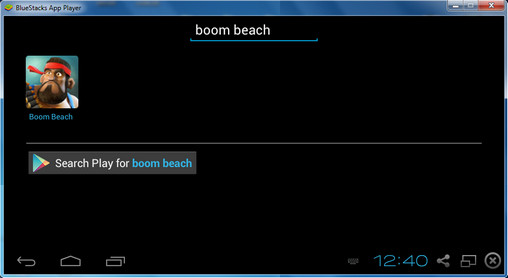
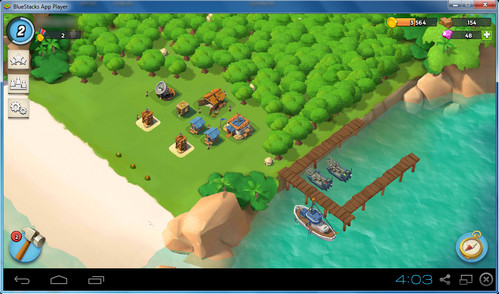
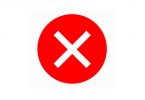

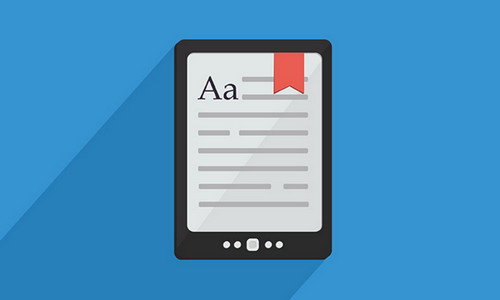
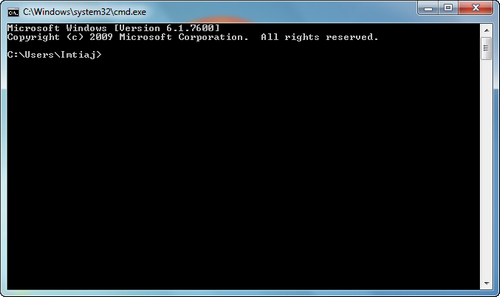

Leave a Comment