One of the most annoying and greatest challenges confronting internet users today is the issue of webpage not being available. There is hardly any computer user that does not experience this type of problem. It is common with Google chrome and other browsers including most modern browsers. When this happens, many people do not have the slightest idea of how to solve the problem. If you are one of those finding it hard to solve ‘This webpage is not available’ error, then there are different solutions available for you.
Before you conclude that it is a web browser fault or a computer related fault, you have to isolate other possible causes. You should be sure that there is an internet connection as the browsers cannot work in the absence of internet connection and if you are using a router then make sure the router is turned on and your device is connected to it either wirelessly or with an Ethernet cable.
Also try to open the webpage from another device connected to a different network. If you cannot open the webpage from another computer, it is certain that the website is down and there is nothing that you can do until it is up. If on the other hands that it opens from another computer, then the problem would be from your end.
When you have isolated all the possible causes and you are convinced that it is an issue with your browser or your computer, here are some solutions to the problem.
Fix 1: Double Check the Web Address
This may seem very fundamental but many people type in wrong URLs. You have to be sure of the URL of the site that you want to open is correct by double checking the web address.
When you type correctly, you might discover that it was not a DNS server problem and has nothing to do with the proper functioning of your computer. When the webpage is down it would work when it comes up again, but it is very important that the URL work fine.
Fix 2: Change DNS Server Address
This is a very common cause for website not being available. Change DNS Server Address by changing the server address, you are changing the host name as well as the ISP of your computer. When you do this, it would be easier for it to convert to other IP address as well as another host name. Check the first part of this post to see how you can change the DNS server address or just watch the video below. Once you have changed the DNS addresses, restart your computer.
This is the best troubleshooting method for resolving some of the problems that might confront your computer. If you cannot access the website because of your IP address, the new DNS server would make it possible for you to have access to those pages. It would also help you to solve some of your internet connection problems. Discovering a new DNS server would not be a problem because there are several public servers you can easily change to.
Fix 3: Flush/Renew DNS
Another way you can find a solution to this problem is by DNS flushing and renewal. You should know that your computer just as other operating systems out there were built in a way to catch IP addresses automatically. It would also catch other DNS result with ease. The essence of this is to ensure that webpage could open. Not only that, it helps to open your computer with speed. When you start getting the constant error page that this webpage is not available, you can solve the problem by flushing the DNS client. If it has expired, you can see the same error result. You need to flush it to ensure that it still works the way it should be by opening all the webpage without displaying any error issue.
Open windows command prompt by typing in cmd in the search box and then type in each of the following lines in the command prompt one after another followed by Enter.
ipconfig /flushdns
ipconfig /renew
ipconfig /registerdns
netsh winsock resetThis error page could be because of bad result in the cache and this could be solved by simply clearing the cache. When this is done, it would be easier for your operating system to be communicating with its host correctly. Various operating systems have outlined different methods you can use to flush your DNS server. You need to follow the instruction in order to ensure safe DNS cache flushing.
Fix 4: Power Cycle Router and Computer
Sometimes, if you experience this type of problem, it could help you to power cycle your router and your computer. When this is done, it could make it easier for it to function properly and open webpage correctly. This method remains the fastest and the easiest way of making your operating system to work normal again. Just unplug your router and computer from the power source and leave them for at least 5 minutes. Afterwards plug them back in again and run on.
With this method, you can easily ratify most of the problems without resorting to the services of technicians. This could be done in different ways such as shutting down of the computer and restarting it after. You also can unplug it from its power source. You can allow it to cool and restart it afterwards. When you have done all these, it would now be easier for the computer to boot normally and the Webpages open successfully.
Fix 5: Clear your browser cookies
Sometimes you could experience this problem because of cookies. Usually when you visit websites, cookies are created and stored by the sites you visited. While it is good because it makes it easier for you to have quick access to the website anytime you visit next, it could be dangerous because it could be corrupted. When this becomes the case, you would find it difficult to access many websites. Even if it accesses the websites, it could find it very difficult to open a webpage. This is the reason you would see such errors.
You can solve the problem by clearing your computer cookies. Clearing computer cookies are easy, but that depends on your operating system. Every computer has a method of removing its cookies.
These five steps would help you to fix most of the webpage opening errors. You do not need to try all the five methods at a time. Start from one method to the other until you identify the cause of your problem and solve it. If these methods cannot solve it, you can check the internet for other solutions.

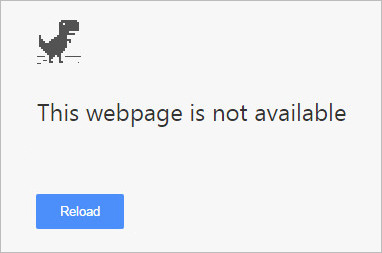
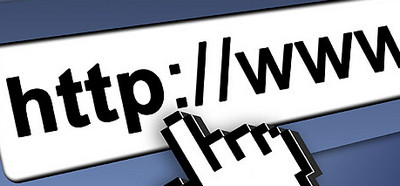
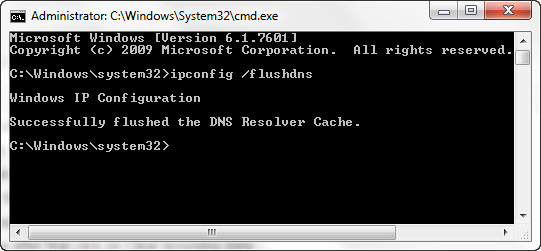




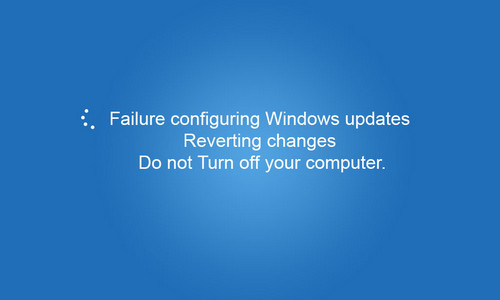
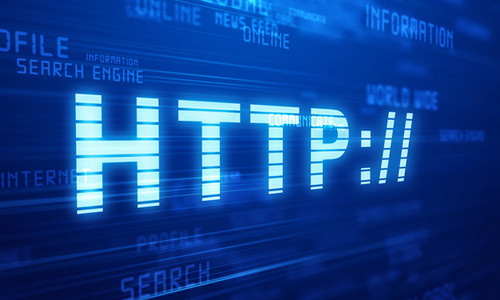
Leave a Comment