If you have been using Android for a while, sometimes you must have felt the urge to install some Android apps on your computer. Good thing is that you can run Android apps on PC with the help of an emulator. Andy is one of those emulators and installing Android apps through the use of the Andy emulator is increasingly common today. Almost any app is compatible with the Andy emulator, which makes it a particularly good tool. Many other tools have more built-in limitations than that. The installation process for the Andy emulator is very straightforward. You should be able to complete the entire process in under an hour, as long as you have a good Internet connection.
The Andy emulator has the advantage of being completely free, so you can run these apps on your PC at no additional cost. After you install your apps in this fashion, you can completely change your computer game playing experience, since you can use your phones as a remote control in the process. You can use your desktops to control all of the communication apps that you’ve downloaded. You will have the benefit of a full android user interface when you complete this process. Many people want the option of playing games on their PCs and many people would rather have the same communication apps on their PCs and Android phones. With the Andy emulator, you will be able to accomplish that.
How to Install Android Apps on PC
In order to install android apps on your computer, follow the steps given below.
Step 1: Download Andy Emulator.
Step 2: Install Andy on your PC (reboot required).
Step 3: Open Andy by clicking on the desktop icon.
Step 4: Search for apps using Andys’ search feature
Step 5: Install the apps from Google Play Store.
Not all PCs can support virtualization, and you will need to check on that before you install the Andy Android Emulator device. You may need to modify your PC if it cannot support virtualization, but if the PC is up-to-date, this shouldn’t be an issue. The Andy Installer must be downloaded before any of the other steps can be completed. The Andy Installer is easily available for free on the Andyroid website.
You can activate the installer icon once the Andy Installer has been downloaded. At that point, you will be directed to reboot your PC. A Handy Andy icon should appear in the notifications tray, and you should right click on it. You will then need to indicate that you want to Start Andy. You will be directed to the Andy Facebook fan page where you can click ‘start Andy.’ You also have the option to comment on the Andy Facebook fan page, which could help the company in question. At the stage, it is very normal for Andy to be slow to start, so you shouldn’t automatically assume that there’s a problem with your Internet connection, and you shouldn’t stop the starting process without making sure that something is wrong.
You should then open Andy and click Start after the Welcome Screen appears. Then, you will need to sign in to your Google Accounts. You will need to enter in your Google Account information in order to get the 1clickSync app, which is what links Andy with the Android device in the first place. The Android home screen should be visible. When the devices are properly linked, you can go to the Google Play Store and get as many Android apps as you want, all of which will now be compatible with your PC.


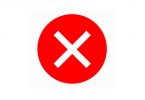

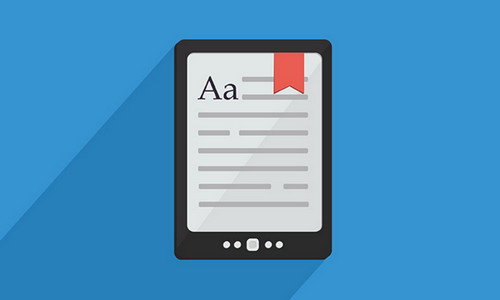
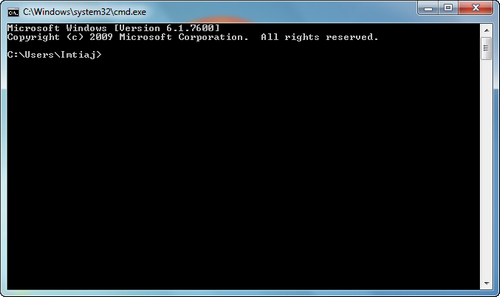

Leave a Comment