Finding a .dat file on your computer and wondering how to open it is not a very rare case. I used to get stuck with DAT files that were suppose to be a word document or a video file and get annoyed while trying to open it. If you happen to be in the same situation then I’m here to provide you with some solutions that may help you.
First thing you should know is what really is a DAT file? it is basically a data file. More specifically it contains some type of computer data like text, video or picture. Some email programs change the extension of attached file to .DAT and that’s why you mostly encounter with a .dat file. Keep scrolling to find out more about how to read a DAT file.
How to Open a DAT file?
Now the problem with opening a DAT file is that you can’t tell what type of file it is by the name and the extension. It means first you need to figure out what kind of file it is. Afterwards you can just choose an appropriate program to open the file.
In order to open and read .dat files, you may have to go through several steps. The first and the most easy one is to double click on the file and let your PC decide which program should open the file. If no program automatically opens the file then move to next step.
If someone sent you a file via email which happens to have a .DAT extension then you might know what type of file he/she sent you. If not just simply ask the emailer about the file. If you know that it’s a .doc file then change the .dat extension to .doc. If your computer doesn’t show extensions of common files then first you need to enable this feature.
In order to do that go to Control Panel then click on Folder Option. Click on View tab.
Then Uncheck the box that says ‘Hide extensions for known file types’. Now you will be able to see the extension for any file and change them to something else.
If you received a dat file as an email attachment which is named as winmail.dat then you can use an online tool Winmaildat.com to extract the file.
If the method given above doesn’t help, then what you can do is open the file with notepad as you know notepad opens any type of file. You can of course use any other text editor as well. After opening the file with notepad you may see blocks text or code that make no sense. But most file contains some information that will be in plain readable text. Those information may indicate to a file format.
For example; I’ve opened a .dat file with notepad which is basically an image file. As you can see there are some texts that says something about Photoshop colormode. Which indicates that this might be an image file.
For video and music files you can use VLC Player to open them.
If you are totally unable to figure out what type of file it is then you can just try opening it with as many programs as you can. And if you are lucky enough, you may find an appropriate program that can open your .DAT file with ease.
Still facing problems opening a .DAT file? Don’t hesitate to comment bellow, I will try my best to help you out.


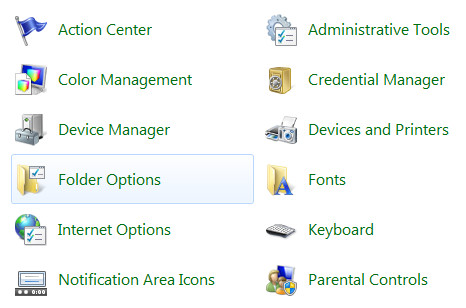
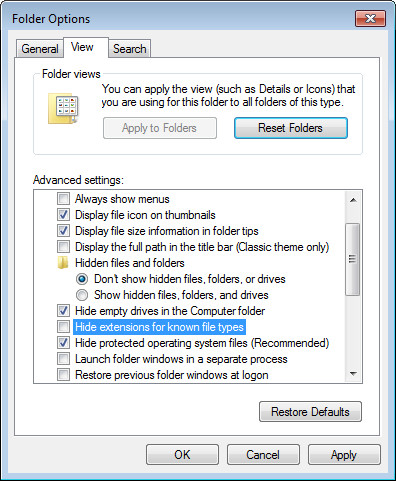
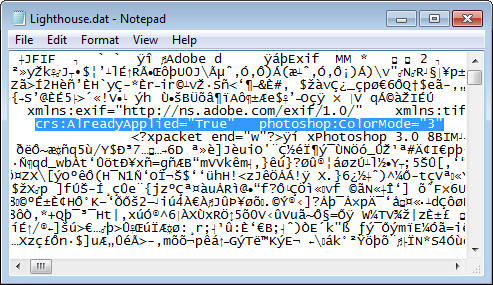



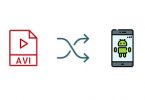

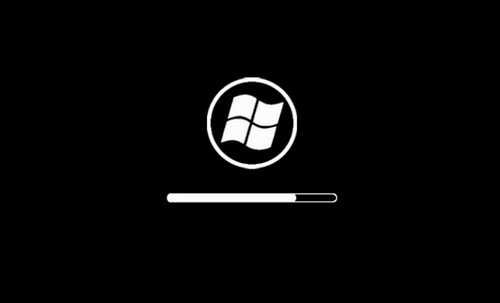
Leave a Comment